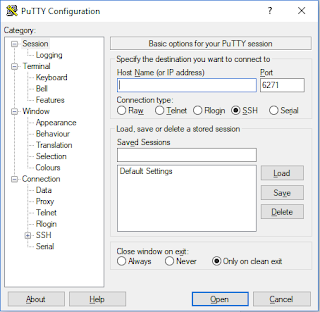Website Setup
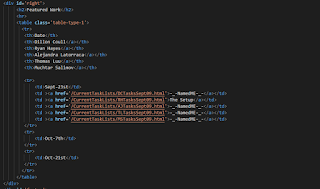
Setting up PRJ666 Group Site: Prerequisite : Ubuntu Server with SSH Apache2 setup and Configured Getting a Template: Since we just need to have a simple way to display our work progress, quickly grabbing a template should be fine, For this case we're going to use the PRJ566 site outline + CSS Save the following files from the PRJ566/666 Site Index.html mystyles.css Now let's edit Index.html in order to display what we need in a organized fashion. Here is the code for the table, Note that each group member has a task html This is to keep a easy record of who did what when, allowing for simple navigation For simplicity the user page will feature the same table, however will only display work for the specific date range This is a table filled with sample data, Once one html page is done, simpl...